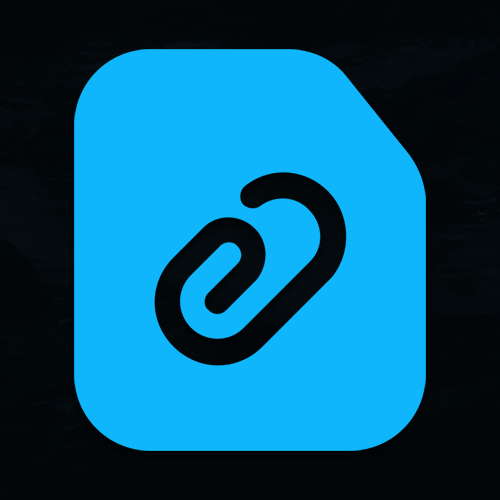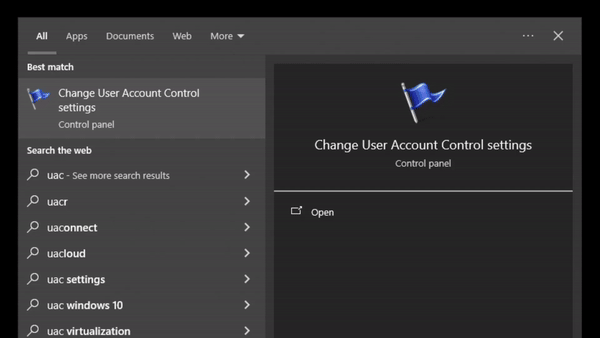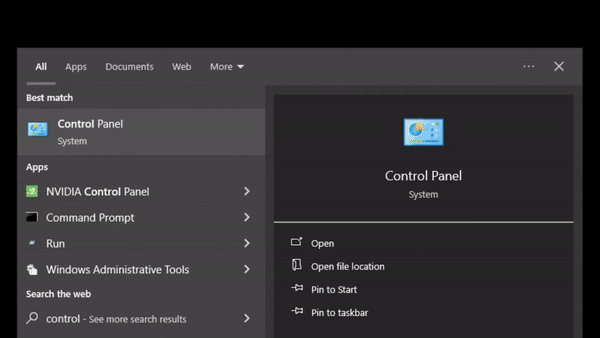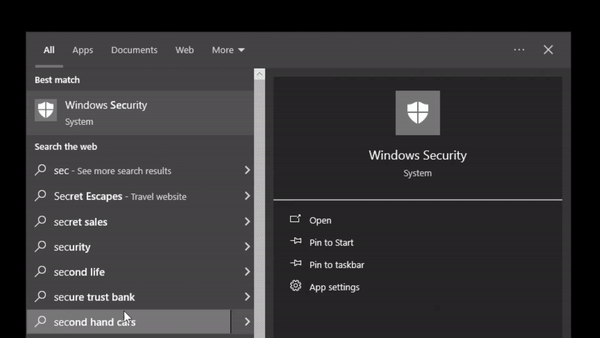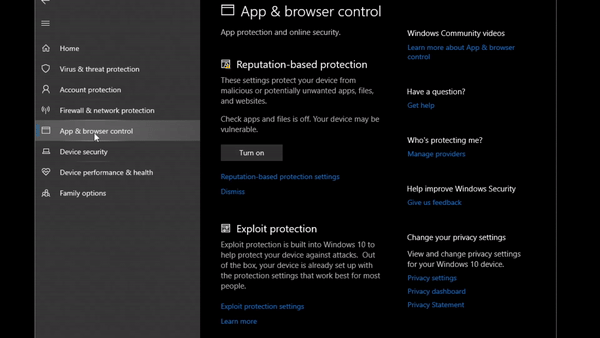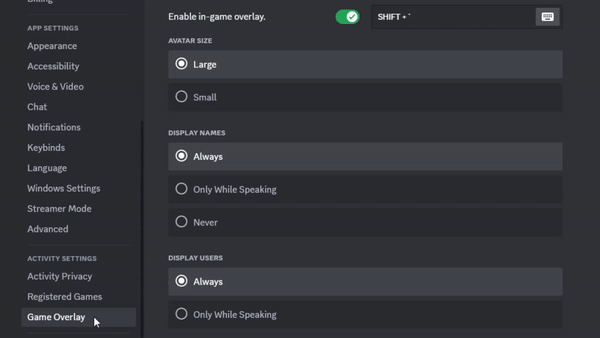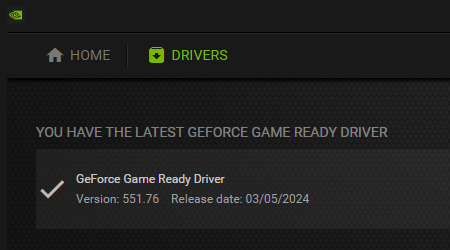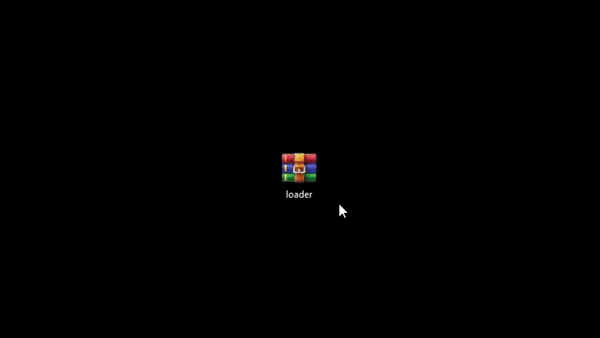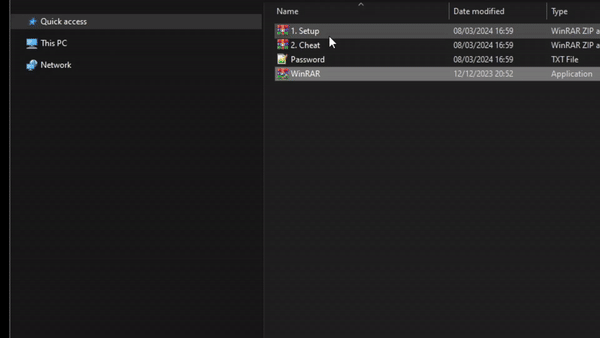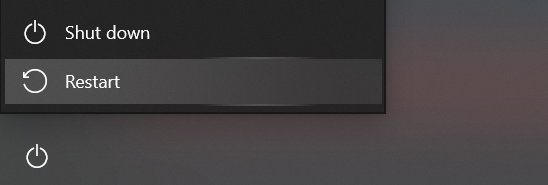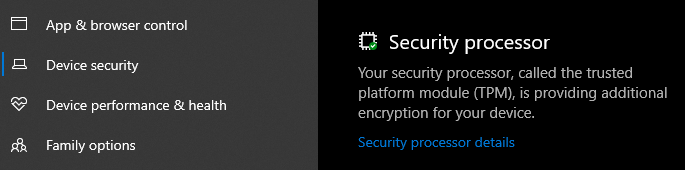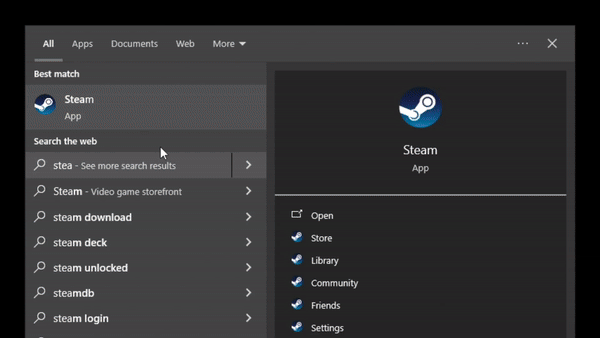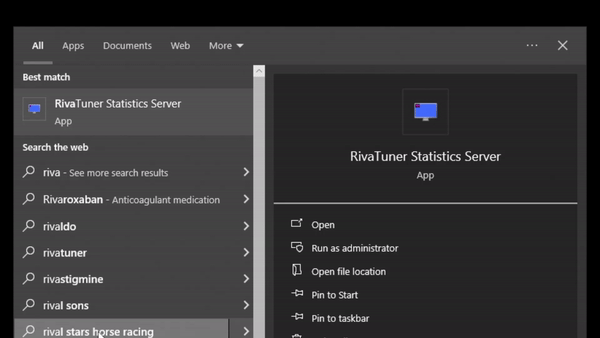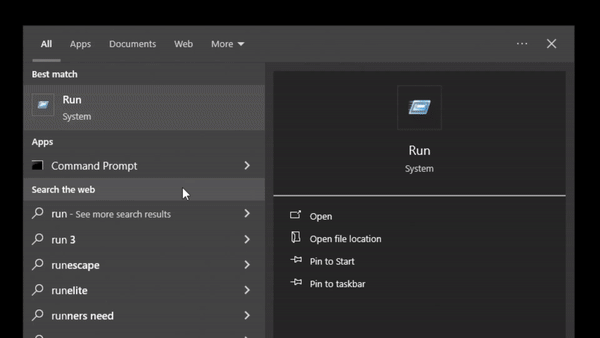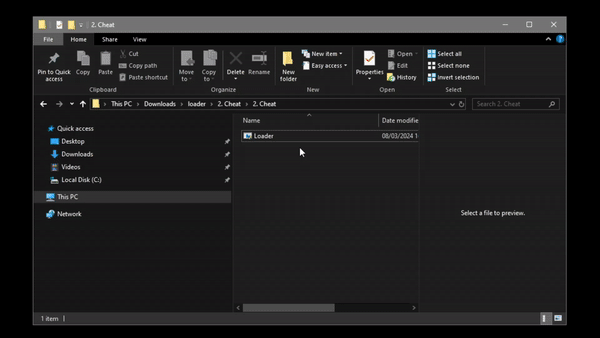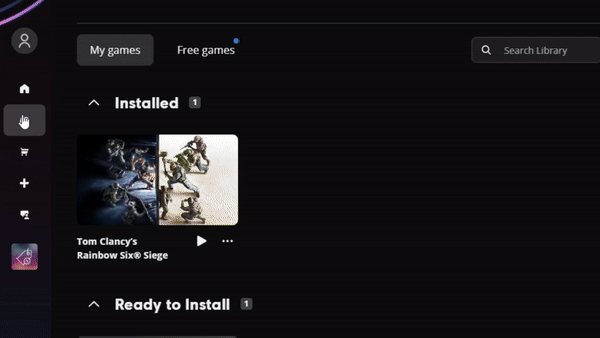-
Are the cheats undetected?
Simply check the status at the top of the proudct page before buying. We provide real-time information on the cheats detection status. We believe in being transparent, which is why we always try to be as accurate as possible.
-
Is my computer compatible?
Our software supports all windows 10 and 11 including Intel and AMD. Although you can double check this information of the page before checkout where we provide you with all the information of the software.
-
Is it hard to set up?
Our instructions are created with the user in mind, so they are clear and easy to follow. In addition, our support team can also connect and setup your product on your behalf using AnyDesk in a few steps for free.
-
Do you offer refunds?
Although technical issues are rare among our customers, if there are problems that occur from our side of things then we will issue refunds, compensation or replacements. However we do not offer refunds for user side issues.
-
How do I purchase?
To buy something from us, simply navigate to our store page. Once on the store page, feel free to explore our collection of products. We accept card,crypto and additional payment options depending on your region.
-
I bought, what now?
Click on your profile icon in the top right, you will have access to "Keys" and "Loader" sections. In the keys section you will find your purchases and in the loader section you will have your guide and download available.
-
Where can I find updates?
We make announcements, updates and more in our Discord server. You can join our community today and meet new friends. You will also find out we do daily or weekly giveaways in our server so it's a great thing to join up and find a new home.
-
Help, where is support?
If you have followed the guide's instructions carefully, you should face no issues when using our cheats. Should you need additional help, don't hesitate to contact us through the live chat icon at the bottom right of your screen.
-
Why is payment not going through?
Ensure that the information entered on our platform matches your card details is vital as we prioritize the security of our payment system. Kindly avoid using a VPN during the payment process to prevent complications. Providing incorrect billing details or address may lead to payment rejection. We are committed to safeguarding your privacy.
-
How can I support the movement?
Support the Icy Cheats movement by purchasing account upgrades today, it's a great way to show your commitment and help the cause. By investing in account upgrades you not only gain access to exclusive features and benefits but also contribute to the growth and sustainability of Icy Cheats. We thank all our donators with much love.
Have Questions?
Explore Our FAQ's!
If you have any more questions please feel free to contact our dedicated support team and ask, we're here to help.